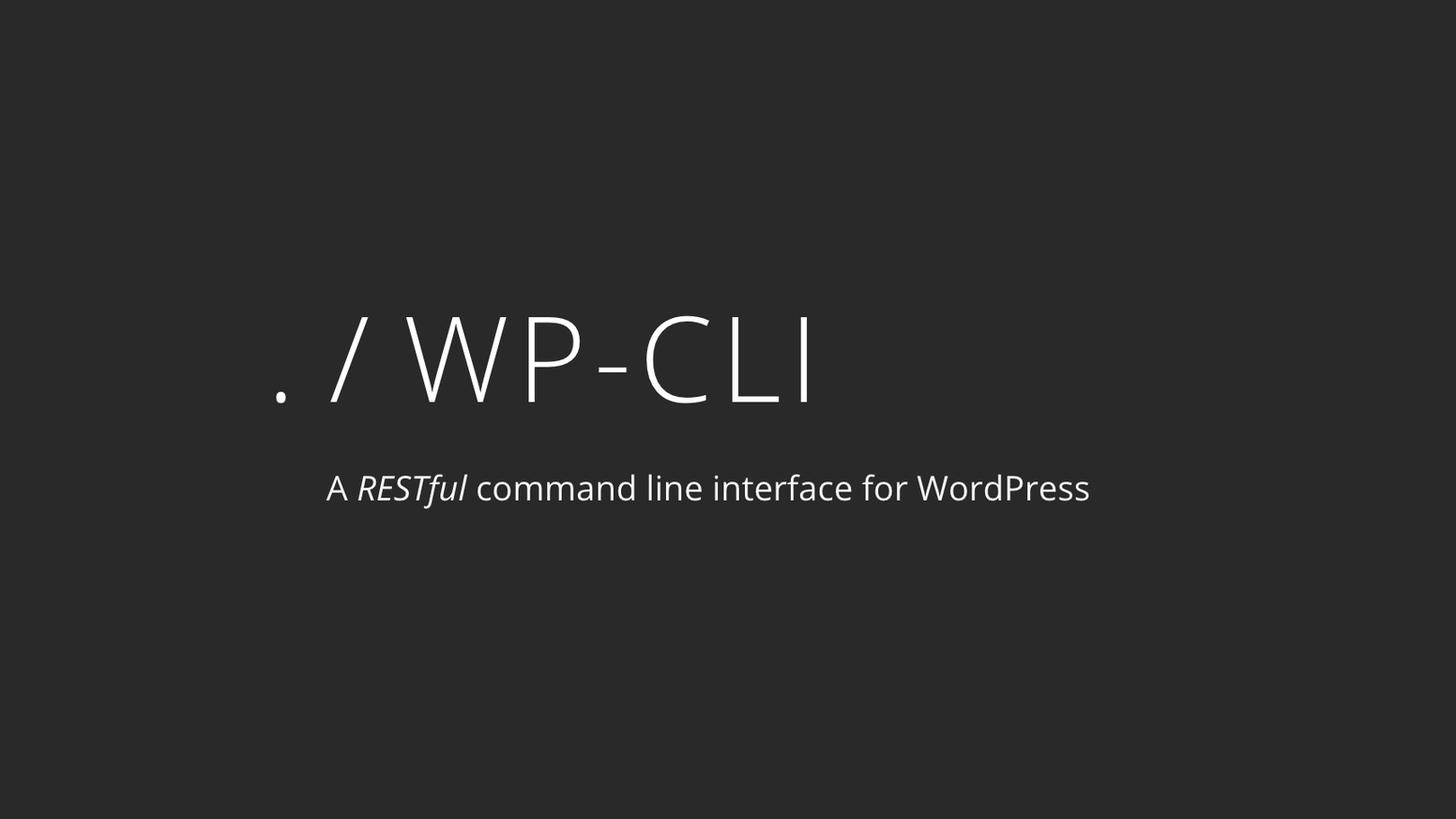USB Xubuntu 8.04 Persistent install from Live CD
Documentation venant de http://www.pendrivelinux.com/2008/05/21/usb-xubuntu-804-persistent-install-from-live-cd
USB Xubuntu 8.04 Persistent installation using the Live CD. This tutorial covers the process of installing Xubuntu 8.04 Hardy Heron to a USB flash drive via a running Xubuntu 8 Live CD. Xubuntu uses the xfce desktop environment. The xfce desktop environment is a slim yet very powerful GUI. Making Xubuntu less of a resource hog than KDE or Gnome. Xubuntu works well on slower or older computers. In this Linux USB installation tutorial, the casper persistence feature is used to retain and retrieve changes on subsequent boots.
Prerequisites for Xubuntu 8.04 USB installation:
- CD Drive and the Xubuntu 8.04 CD
- Working internet connection
- 1GB or larger USB flash drive
How to install Xubuntu 8.04 to a USB flash drive:
- Download the Xubuntu 8.04 ISO and burn it to a CD
- Restart your computer, booting from the Xubuntu CD
- Insert a 1GB or larger USB flash drive
- Open a terminal window and type sudo su
- Now type fdisk -l to list available drives/partitions (note which device is your flash drive Example: /dev/sdb). Throughout this tutorial, replace all instances of x with your flash drive letter. For example, if your flash drive is sdb, replace x with b.
- Type umount /dev/sdx1
- Type fdisk /dev/sdx
- type p to show the existing partition and d to delete it
- type p again to show any remaining partitions (if partitions exist, repeat the previous step)
- type n to make a new partition
- type p for primary partition
- type 1 to make this the first partition
- hit enter to use the default 1st cylinder
- type +750M to set the partition size
- type a to make this partition active
- type 1 to select partition 1
- type t to change the partition filesystem
- type 6 to select the fat16 file system
- type n to make another new partition
- type p for primary partition
- type 2 to make this the second partition
- hit enter to use the default cylinder
- hit enter again to use the default last cylinder
- type w to write the new partition table
- Type umount /dev/sdx1 to unmount the partition
- Type mkfs.vfat -F 16 -n xubuntu8 /dev/sdx1 to format the first partition
- Type umount /dev/sdx2 to ensure the partition is unmounted
- Type mkfs.ext2 -b 4096 -L casper-rw /dev/sdx2 to format the second partition
- Remove and re-insert your flash drive (if prompted that a new medium has been detected, select to open in a new window and click ok)
- Back at the terminal, type sudo apt-get install syslinux mtools
- Type syslinux -sf /dev/sdx1
- Type cd /cdrom
- Type cp -rfv casper dists install pics pool preseed .disk isolinux/* md5sum.txt README.diskdefines casper/vmlinuz /media/xubuntu8/
- Type cd /media/xubuntu8
- Type wget pendrivelinux.com/downloads/xu8/syslinux.cfg
- Type cd casper
- Type rm initrd.gz
- Type wget pendrivelinux.com/downloads/xu8/initrd.gz
- Reboot your computer and set your BIOS boot priority or Boot Menu to boot from the USB device. Save your changes and proceed to boot from the USB device
You should now be booting Xubuntu 8.04 from the USB flash device. Xubuntu should automatically save your changes as you go and restore them on subsequent boots.